M400 & M4000 Product Support
FAQs
How do I install an app with a subscription
In order to install an app with a paid subscription onto your device you will need an app store account with your device registered to that account.
If that is already setup you will just need to purchase the subscription using that account and the application will automatically download and install onto your device.
Please see the Following PDF for more detailed instructions:
How can I transfer files to/from the M400 and M4000 Smart Glasses?
In order to transfer files from the M400 and M4000 Smart Glasses via USB, you will first need to change the USB mode in Settings. This can be accessed in Settings > Connected Devices > USB to bring up the menu. From there, select the mode for "Transfer files".
Once enabled, you will be able to navigate the file system on the M400 and M4000 Smart Glasses when plugged into a computer via USB. It will appear as a standard USB storage device.
Please note that 'Transfer files' mode will remain enabled only during the current USB session. If you disconnect the M400 and M4000 Smart Glasses from your PC or reboot the device, you will need to re-enable this mode. This is by design and is standard Android behavior for security reasons.
Do the M-Series Smart Glasses support the Google Play Store?
No, the M-Series Smart Glasses do not support the Play Store or other Google Mobile Services (GMS) not covered by the Android Open Source license.
Vuzix hosts an alternative App Store that supports content developed specifically for the M-Series Smart Glasses.
Can I use voice commands to control the M-Series Smart Glasses?
Yes, the M-Series Smart Glasses Speech Recognition engine includes a set of basic navigation and control commands by default. These commands are globally accessible on the M-Series Smart Glasses while the recognizer is enabled.
To enable, go to the Speech Recognition menu located under Settings > System > Languages & input, and toggle the “Vuzix Speech Recognition” option. From this screen, you can also modify the sensitivity and timeout settings of the Speech Recognition engine. Sensitivity will adjust the amount of accuracy required by the recognizer when listening for a phrase, and timeout will adjust how long the recognizer will continue listening for commands after the keyword or the last voice command is issued. By default, the timeout is 15 seconds. Setting the timeout slider to the maximum value will set the timeout to an unlimited value, though it is important to keep in mind this will increase battery usage by the recognizer.
To issue voice commands, you must first speak the “Hello Vuzix” keyword to trigger the listener which will remain active for the timeout duration. Issuing additional commands will reset this timeout.
To see a full list of commands, navigate to Settings > System > Languages & input > Speech Recognition > Speech Commands List, or if speech recognition is enabled, say "Hello Vuzix, Speech commands."
How can I navigate the M400 Smart Glasses user interface?
For ease of use, the M-Series Smart Glasses offer multiple modes of interaction, including buttons, touchpad, and voice commands.
For details on M-Series Smart Glasses button behavior, refer to the M-Series Smart Glasses Quick Start Guide, available here.
The M-Series Smart Glasses advanced touchpad allows navigation through the interface using single finger swipes (up/down/left/right) in addition to a full set of advanced gestures. For a full list of gestures, refer to the M400 Smart Glasses Quick Start Guide linked above.
For details on voice commands in the M-Series Smart Glasses, refer to the article covering voice interaction here.
M400 How-To Videos
M4000 How-To Videos
Product Updates
M4000 Waveguide Replacement
Click the button below for instructions on how to safely replace the waveguide of your M4000 Smart Glasses.
Cleaning your M-Series Smart Glasses
Recommended practices:
- Vuzix recommends wiping as the best way to clean our smart glasses for most bacteria and viruses using wipes that don't cause damage to polycarbonate and ABS surfaces.
- DO NOT dip your smart glasses in liquid cleaning solutions.
- If you keep your Smart Glasses at work, always wipe them before and after use.
- Always wipe your Smart Glasses when switching from one user to another.
Recommended products:
For more information please access the EPA of CDC recommendations.
Need Help?
Promo Image
Promo Marketing Title
Lorem ipsum dolor sit amet, consectetur adipiscing elit, sed do eiusmod tempor incididunt ut labore et dolore magna aliqua.